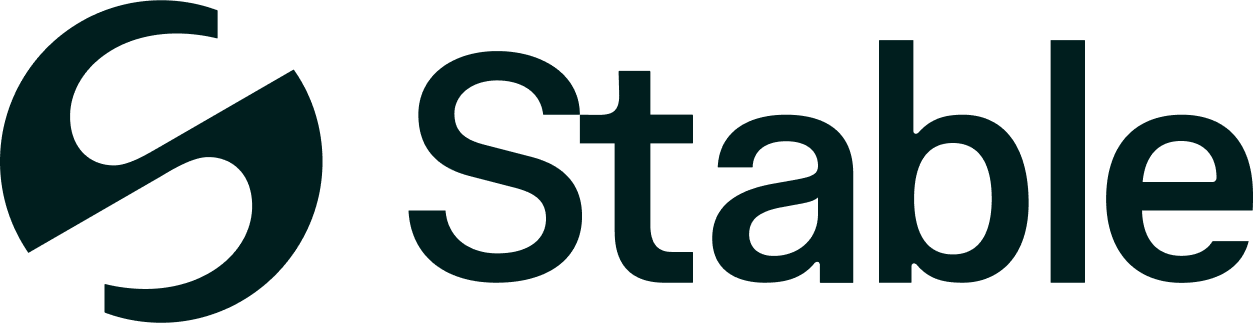Prerequisites
Before starting the installation, ensure you have:- Met all System Requirements
- Root or sudo access to your server
- Basic knowledge of Linux command line
Installation Method
Use the pre-compiled binaries for your platform. Building from source is not currently supported.Node Initialization
After installing the binary, initialize your node:Step 1: Set Node Name
Step 2: Initialize the Node
- Mainnet
- Testnet
Note: For current network parameters including chain ID, see Mainnet Information
Step 3: Download Genesis File
- Mainnet
- Testnet
Step 4: Configure Node
Download Configuration Files
- Mainnet
- Testnet
Essential Configuration Updates
Edit~/.stabled/config/app.toml:
~/.stabled/config/config.toml:
- Mainnet
- Testnet
Systemd Service Setup
Create a systemd service for automatic management:Step 1: Create Service File
- Mainnet
- Testnet
Step 2: Enable and Start Service
Cosmovisor Setup (Recommended for Automatic Upgrades)
Cosmovisor is a process manager that automatically handles chain upgrades. This is the recommended setup for production nodes.Step 1: Install Cosmovisor
Step 2: Set Environment Variables
Step 3: Setup Cosmovisor Directory Structure
Step 4: Set Environment Variable
Step 5: Create Service File
- Mainnet
- Testnet
Step 6: Enable and Start Service
Preparing for Upgrades
When a chain upgrade is announced:Monitoring Cosmovisor
Manual Systemd Service Setup (Alternative)
If you prefer not to use Cosmovisor, you can create a standard systemd service:Step 1: Set Environment Variable
Step 2: Create Service File
- Mainnet
- Testnet
Step 3: Enable and Start Service
Quick Sync Options
For faster synchronization, see the Snapshots & Sync Guide for:- Archive node snapshots
- Pruned node snapshots
Post-Installation Verification
Check Node Status
Monitor Logs
Security Hardening
After installation, secure your node:Firewall Configuration
Next Steps
- Configure your node: See Configuration Guide
- Speed up sync: Check Snapshots & Sync
- Monitor your node: Set up Monitoring
- Join the community: Get support in Discord
Troubleshooting
If you encounter issues during installation:- Check the Troubleshooting Guide
- Verify system requirements are met
- Ensure ports are not blocked by firewall
- Check disk space and permissions
- Review systemd logs for errors